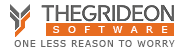How to install from Edge, Chrome or Firefox?
Most our tools are available as executable installer (.exe) as well as portable archive (.zip). Below are the basic procedures to download and start executable files (our or any other installers) in Edge, Chrome or Firefox. Portable archive can be downloaded and extracted into any folder.
Microsoft Edge:
1) Click "Trial installer" ("Trial version") link (box) on a product page.
2) Look for "What do you want to do with ..." bar at the bottom of the window and click "Save".
3) Wait for "... finished downloading" bar or press (Ctrl+J) shortcut to access list of downloads.
4) Click "Run" and Windows UAC (User Account Control) will show file name and digital signature. Click "Yes" to start installation.
Google Chrome:
1) Click "Trial installer" ("Trial version") link (box) on a product page.
2) Look for download status / progress bar at the bottom of the window or press (Ctrl+J) shortcut to access list of downloads.
3) Wait for download to finish, click "^" button and select "Open" from the menu.
5) Windows UAC will show file name and digital signature. Click "Yes" to start installation.
Mozila Firefox:
1) Click "Trial installer" ("Trial version") link (box) on a product page.
2) Click "Save File" button in "Opening ..." dialog.
3) To access list of downloads press 'arrow pointing down' toolbar button or press (Ctrl+J) shortcut.
4) Wait for download to finish and double-click downloaded file to start it.
5) Windows UAC will show file name and digital signature. Click "Yes" to start installation.
All trademarks are the property of their respective holders.